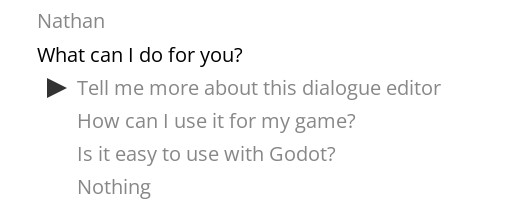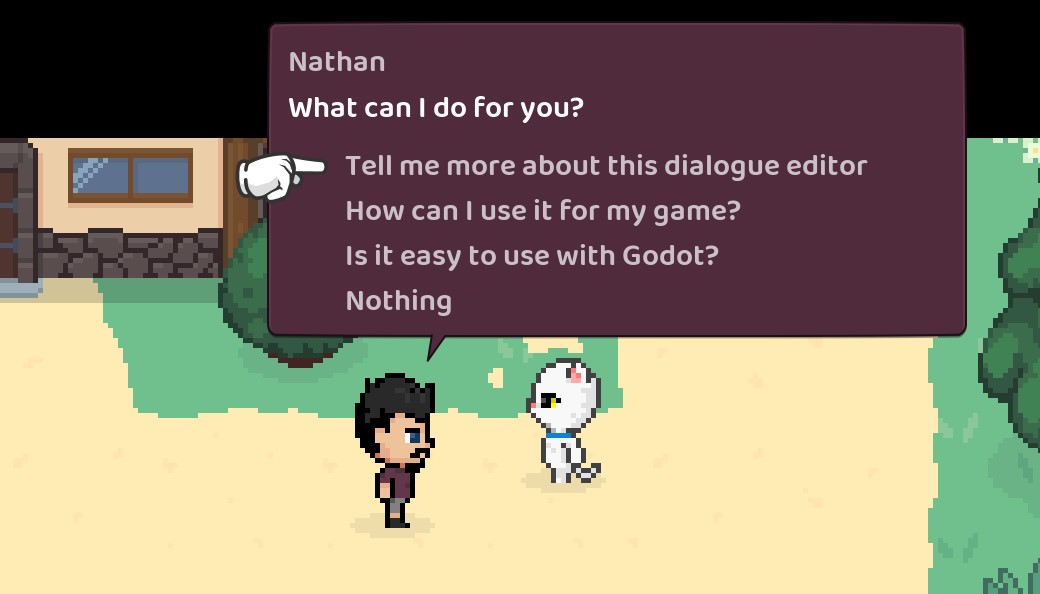7.7 KiB
Using dialogue in your game
A global called DialogueManager is available to provide lines of dialogue.
If you haven't specified your game states in the editor you can manually set them with something like:
# Game state objects are globals that have properties and methods used by your dialogue
DialogueManager.game_states = [GameState, SessionState]
Then you can get a line of dialogue by yielding to get_next_dialogue_line and providing a node title.
So, assuming your dialogue file was res://assets/dialogue/example.tres and you had a node title in there of ~ some_node_title then you could do this to get the first printable dialogue:
var dialogue_resource = preload("res://assets/dialogue/example.tres")
var dialogue_line = yield(DialogueManager.get_next_dialogue_line("some_node_title", dialogue_resource), "completed")
You can also call get_next_dialogue_line on a resource directly (which is just a shortcut to calling the global):
var dialogue_resource = preload("res://assets/dialogue/example.tres")
var dialogue_line = yield(dialogue_resource.get_next_dialogue_line("some_node_title"), "completed")
This will find the line with the given title and then begin checking conditions and stepping over each line in the next_id sequence until we hit a line of dialogue that can be displayed (or the end of the conversation). Any mutations found along the way will be executed as well.
You need to yield this call because it can't guarantee an immediate return. If there are any mutations it will need to allow for them to run before finding the next line.
The returned line in dialogue is a DialogueLine and will have the following properties:
- character: String
- dialogue: String
- translation_key: String
- replacements: Array { expression, value_in_text } Dictionaries (expression is in AST format and can be manually resolved with
DialogueManager.replace_values()) - pauses: Dictionary of { index => time }
- speeds: Array of [index, speed]
- inline_mutations: Array of [index, expression] (expression is in AST format and which can be manually resolved with
DialogueManager.mutate()) - next_id: String
- time: null or String ("auto" or a float-like string)
- responses: Array of DialogueResponse:
- character: String
- character_replacements: Array { expression, value_in_text } Dictionaries (expression is in AST format and can be manually resolved with
DialogueManager.replace_values()) - prompt: String
- is_allowed: String
- replacements: Array { expression, value_in_text } Dictionaries (expression is in AST format and can be manually resolved with
DialogueManager.replace_values()) - translation_key: String
- next_id: String
Now that you have a line of dialogue you can find the next line after it with:
# If this line has no responses we can just use "next_id". If it does have responses you can use
# the "next_id" of whichever response was chosen
dialogue_line = yield(DialogueManager.get_next_dialogue_line(dialogue_line.next_id, dialogue_resource), "completed")
It's up to you to implement the actual dialogue rendering and input control but there are a couple of things included to get you started: DialogueLabel and the Example Balloon.
DialogueLabel node
The addon provides a DialogueLabel node (an extension of the RichTextLabel node) which helps with rendering a line of dialogue text.
This node is given a DialogueLine object (mentioned above) and uses its properties to work out how to handling typing out the dialogue. It will automatically handle any bb_code, wait, speed, and inline_mutation references.
Use type_out() to start typing out the text. The label will emit a finished signal when it has finished typing.
The label will emit a paused signal (along with the duration of the pause) when there is a pause in the typing and a spoke signal (along with the letter typed and the current speed) when a letter was just typed.
Example balloon
There is an example implementation of a dialogue balloon you can use to get started (it's the same balloon that gets used when you run the test scene from the dialogue editor).
Have a look at /addons/dialogue_manager/example_balloon to see how it's put together.
You can give the balloon a go in your game by doing something like this:
var dialogue_resource = preload("res://assets/dialogue/example.tres")
DialogueManager.show_example_dialogue_balloon("Some title", dialogue_resource)
This will add a CanvasLayer and some UI to the bottom of the screen for an interactive dialogue balloon. Input is mapped to ui_up, ui_down, and ui_accept.
Make a copy of the example balloon directory to start customising it to fit your own game.
Once you have your own balloon scene you can do something like this (This is what I have in my game):
# Start some dialogue from a title, then recursively step through further lines
func show_dialogue(title: String, resource: DialogueResource) -> void:
var dialogue = yield(DialogueManager.get_next_dialogue_line(title, resource), "completed")
if dialogue != null:
var balloon := DialogueBalloon.instance()
balloon.dialogue = dialogue
add_child(balloon)
# Dialogue might have response options so we have to wait and see
# what the player chose. "actioned" is emitted and passes the "next_id"
# once the player has made their choice.
show_dialogue(yield(balloon, "actioned"), resource)
To achieve something similar to the above example (balloons that position themselves near characters) I'd suggest parenting your balloon control to a Node2D that you can then move to the character's global_position. Additionally, within each "talkable" character I have a Position2D node that is used to work out where the pin should be located.
Conditions
Conditions let you optionally show dialogue or response options.
If you have a condition in the dialogue editor like if some_variable == 1 or if some_other_variable then you need to have a matching property on one of the given game_states or the current scene.
If you have a condition like if has_item("rubber_chicken") then you will need a method on one of the game_states or the current scene that matches the signature func has_item(thing: String) -> bool: (where the argument thing can be called whatever you want, as long as the type matches or is untyped). The method will be given "rubber_chicken" as that argument).
Mutations
Mutations are for updating game state or running sequences (or both).
If you have a mutation in the dialogue editor like do some_variable = 1 then you will need a matching property on one of your game_states or the current scene.
If you have a mutation like do animate("Character", "cheer") then you will need a method on one of the game_states or the current scene that matches the signature func animate(character: String, animation: String) -> void:. The argument character will be given "Character" and animation will be given "cheer".
Generating Dialogue Resources at runtime
If you need to construct a DialogueResource at runtime you can use get_resource_from_text(string):
var resource = DialogueManager.get_resource_from_text("~ title\nCharacter: Hello!)
This will run the given text through the parser.
If there were syntax errors they will be listed under resource.errors.
If there were no errors then you can use this ephemeral resource like normal:
var dialogue = yield(DialogueManager.get_next_dialogue_line("title", resource), "completed")